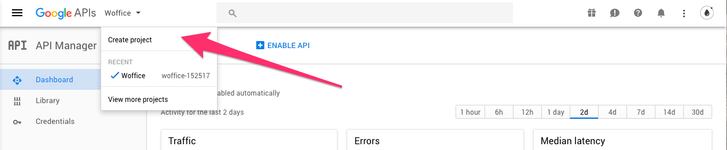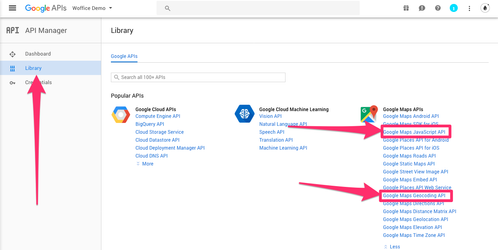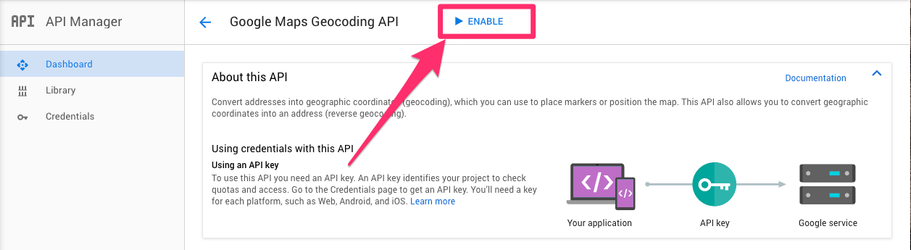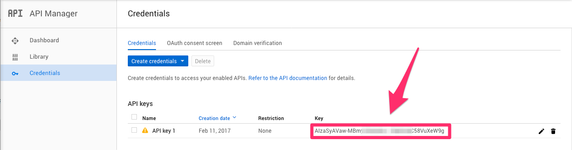This is most likely the trickiest point in the Woffice setup. We will try to explain everything here to make sure it is as clear as possible.
...
Which APIs are used?
First, let see what which API is needed and for what purposes, : in Woffice we use two Google APIs for the maps. Any API call requires an authentication so you must get at least a key.
...
- Reach the API Google Dashboard: https://console.developers.google.com/apis/
- Create a new Project (the name does not matter):
- Find the 2 APIs that must be enabled from the APIs library:
- Enable each API:
- Get a key:
- When clicking this button, select "API key", you'll now find your key:
| Tip | ||
|---|---|---|
| ||
|
...
- Open a new tab in your favorite browser and reach: https://maps.google.com/maps/api/geocode/json?address=1600+Amphitheatre+Parkway,+Mountain+View,+CA&sensor=false&key=KEY. Do not forget to replace KEY at the end with your Geocoding API key. You can find details on them on the official documentation.
if If you still have any issue of with the map not displaying than , then please check if whether you are using pro event calendar the Pro Event Calendar plugin or not. if you are using that If so, go to your WP -admin-Admin panel > event calendar Event Calendar > settings > Settings
and Check "Exclude Google Maps JS file?" option and save changes .
Member Map not showing pins:
Please make sure you have filled in Google map Map JavaScript api API and google map Google Map Geocoding apiAPI.
after After that, edit 2 -or 3 user's profile and in make sure to fill the location from the location field , fill location, for testing , we suggest to use only country name for testing and than you may testpurpose. Country name should be enough for testing.