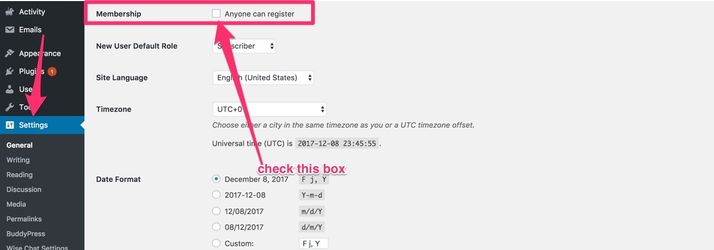Thanks for using Woffice! If you have any issue or question, feel free to open a ticket at https://woffice.io/support/
Registration
Enabling the registration
In order to let anyone register to your site, please go to Settings > General > Membership and check "Anyone can register":
You can still secure it!
Even if the registration process is open to anyone you can secure it with Woffice:
- Apply email domain check (see next section on this article).
- Add a custom captcha, something like: "Office's door code" or something that only the people your target know.
- Approve manually every user (see next section on this article)
Customizing the registration
Woffice brings a lot of options for you to customize this registration page. You will be able for example to:
- Completely change the design and make it the way you want
- Show a custom captcha
- Add a Google ReCaptcha V2
- Send email upon registration
- Force the user to choose a strong password
- Add custom fields
- Auto login the user
All those options can be found in the Appearance > Theme Settings > Login / Register > Register tab.
Adding custom fields to the registration
You can add any custom field to the registration by using BuddyPress Xprofile fields.
To create new fields, you need to go to Users > Profile Fields > Add new.
By default they will not be displayed, you need to go to the Theme Settings > Login / Register tab to enable it.
There are two options, one to turn on the integration and the second to only apply specific fields that you can choose.
BuddyPress HTML generated markup can be a bit odd sometimes, we do recommend you to use some CSS if needed to clean it up. Like removing unwanted fields or labels. We can help though the support.
Approving registrations
We have created a free handy plugin that let you approve the user's registration before he can log in to your site.
Download Eonet Manual User Approve.
Advanced registrations
- Facebook registration: please see this article.
- Google registration: please see this article.
- LDAP registration: you can use this plugin. There are other plugins available, once configured it should work just fine, it does not require any Woffice change.
- Paid Membership pro: you need to install this plugin. Once installed, it will take over the Woffice registration page. You will be able to create registration plans and build any kind of register page using their interface. There are however a few things you want to do to make it working fine with Woffice:
- Go to Theme Settings > Login / Register and check the "Paid Membership Pro" toggle, that will redirect the registration button to the Paid membership pro pages
- Make sure the Paid membership pages are excluded from the redirection Theme Settings > Permissions > Excluded pages. So those pages will be public.
Related content
If you have any issue or question, feel free to open a ticket at https://woffice.io/support/